Configuring PaperMemory¶
Keyboard Shortcuts¶
By default, and if they are not already attributed, the following keyboard shortcuts are available:
Replace Ctrl by Cmd on a Mac.
- Open the PaperMemory Popup
- / ▶️ Ctrl+Shift+E
- ▶️ Ctrl+Shift+M
- Download PDF of current paper
- / / ▶️ Ctrl+Shift+S
- If you have enabled this feature in the menu, the paper will be downloaded in your PaperMemoryStore (see thee below).
- Trigger paper parsing
- / / ▶️ Ctrl+Shift+P
- Trigger the manual parsing of a paper if you have disabled automatic paper detection in the menu.
- Execute the default action for the current paper
- / / ▶️ Alt+Shift+E
- This will not work if the current page is not a paper's page or the current action is not available for this paper (e.g. trying to open the AlphaXiv page of a non-Arxiv paper).
Customization & Issues
All those shortcuts can be verified, changed or removed from chrome://extensions/shortcuts ( Chrome / Brave / Edge) or about:addons ( Firefox).
Popup Menu¶
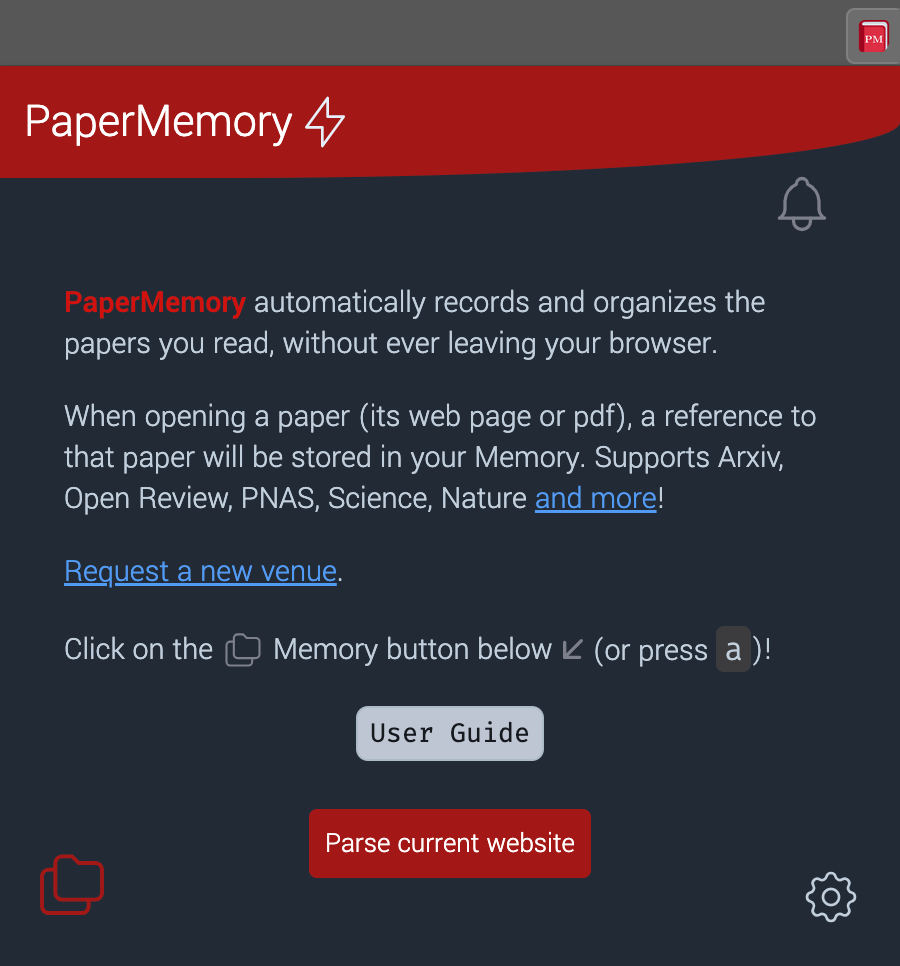
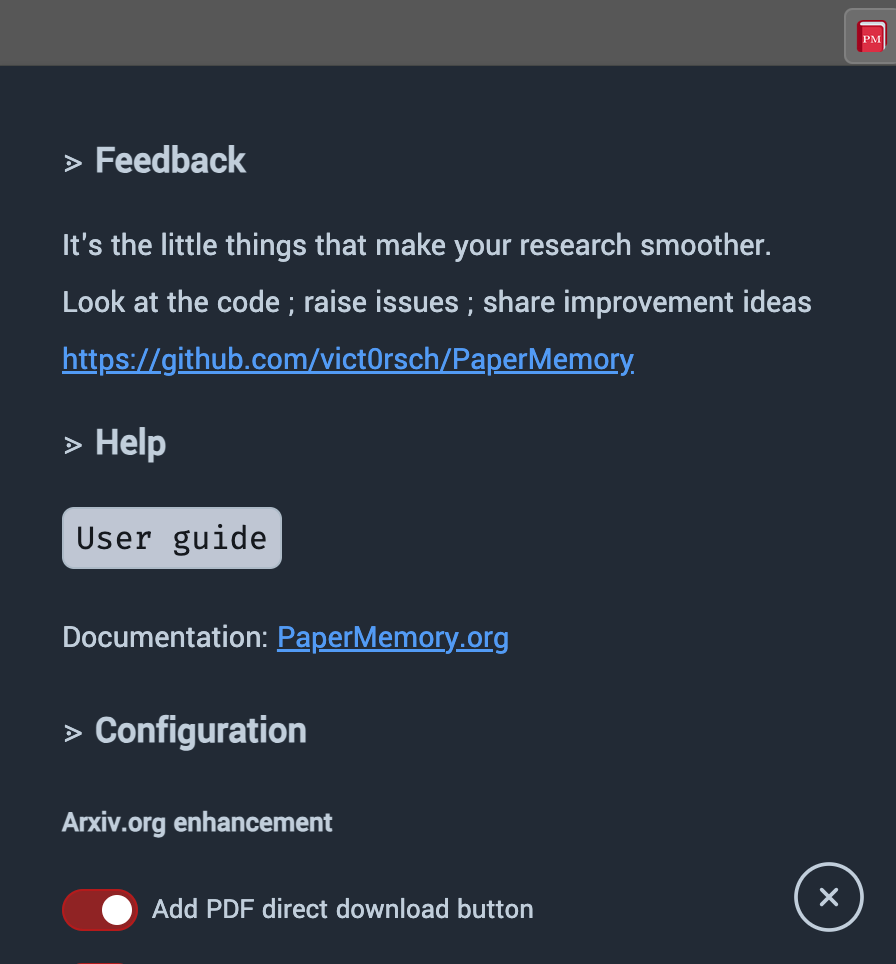
The following items are displayed in PaperMemory's Popup Menu and can be changed anytime (close and re-open popup to see changes).
Arxiv enhancements¶
Add PDF direct download button-
Add the blue animated button to download the PDF to your Downloads without opening it.
Add Markdown Link section-
In the right-most column on ArXiv.org, add the copy-able box with a Markdown-ready link
[$title]($url). Add BibTex citation section-
In the right-most column on ArXiv.org, add the copy-able box with a BibTex citation.
User interface¶
Display notification when a paper is added-
Enable/Disable the red sliding notification displayed by PaperMemory when a Paper is parsed or a new code repository is found.
Use Dark Mode-
Choose between light and dark mode for the Popup, Advanced Options and BibMatcher.
Directly open the Memory when not on a Paper's page-
This feature assumes that your primary reason to open PaperMemory -- when you're not on a paper's page -- is to look for a paper in your Memory and therefore directly opens it without you cliking on the button or pressing A.
Change paper tab titles-
By default, PaperMemory will replace your browser's tab titles with the paper's title so they are more easily searched and bookmarked.
Add a link to SciRate in the popup-
Add a icon to your papers to open directly on SciRate.
Add a link to AlphaXiv in the popup-
Add a icon to your papers to open directly on AlphaXiv.
Add a link to ar5iv in the popup-
Add a icon to your papers to open directly on ar5iv.
Add a link to the HuggingFace paper page in the popup (Arxiv only)-
Add a icon to your papers to open directly on HuggingFace Papers.
Functionalities¶
Include a paper's venue and year when available in the Markdown link-
Choose between
[$title]($url)and[$title -- $venue ($year)]($url)when creating the Markdown links for a paper (only if a venue is known). Favor PDFs for paper links (otherwise, links will point to a paper's abstract page)-
Whenever a link is involved (, , etc.) prefer linking to the online PDF (if known) over the default HTML/Abstract page.
Only record papers on their pdf pages, not from their abstracts-
Prevent PaperMemory from recording all papers, but only those of which you open the PDF.
Disable automatic recording of papers. You will have to manually open the popup and click a button-
Prevent PaperMemory from recording any paper, you will have to trigger the parsing from the Popup or the Keyboard Shortcut.
When hitting Enter on a memory item, open a local PDF file when one is available instead of the the link to the paper.-
Choose to open the local PDF file you have in your
Downloads/(if any) instead of opening the online version of the PDF, when pressing Enter on a paper in your Memory. Download pdfs to PaperMemory's folder in your Downloads to be able to open them instead of re-downloading.-
Enable the
PaperMemoryStore/folder in yourDownloads/to enable PaperMemory to handle local files instead of re-downloading online PDFs every time. Enable parsing of arbitrary website by adding a button in the popup.-
Adds the
Parse Current Websitebutton when on an unknown web page (i.e. not detected as a paper provider) to record arbitrary web pages to your Memory.
Keyboard Default Action¶
Whenever you focus a paper in your memory (through Tab or click), its border will be highlighted. This means you can now use the keyboard shortcuts described in the Keyboard Navigation section.
From the Menu, you can also define a default keyboard shortcut to execute when typing Enter on a paper.
Advanced Options¶
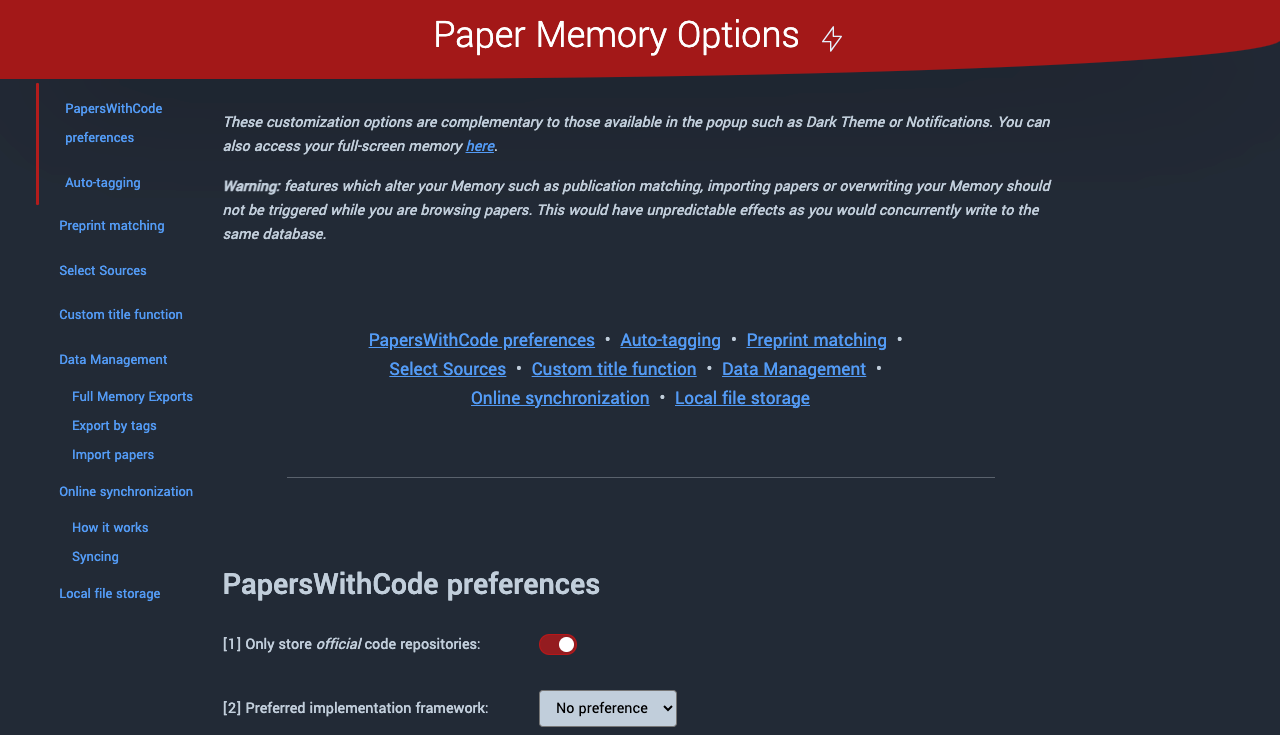
More customization options and features are available in the Advanced Options page:
- Right click on the extension's button in your browser toolbar and select Options
- Open the Popup Menu, scroll down and click on Options page.
- Paste one of those URLs in your address bar
PapersWithCode preferences-
Choose whether or not you enable unofficial repositories and if you have a preferred (Tensorflow / PyTorch) Deep Learning framework.
Auto-tagging-
Define a list of regexs to apply to
titleandauthorfields to automatically tag papers in your Memory. Preprint matching-
Trigger the preprint-matching process for your current memory: this will search for published versions of your ArXiv preprints. PaperMemory will continuously look for publications when you visit a preprint's ArXiv page, but this feature bulks the process for all preprints in your memory.
Select Sources-
Select the paper sources you want PaperMemory to parse papers from.
Data Management-
Manage your data:
- export your memory as
.bibor.jsonfiles - import an existing
.jsonmemory you have backed-up - export a bibliography by tag
- import a list of URLs into your memory.
- export your memory as
Online synchronization-
Enable Online Synchronization by providing a Github Personal Access Token.